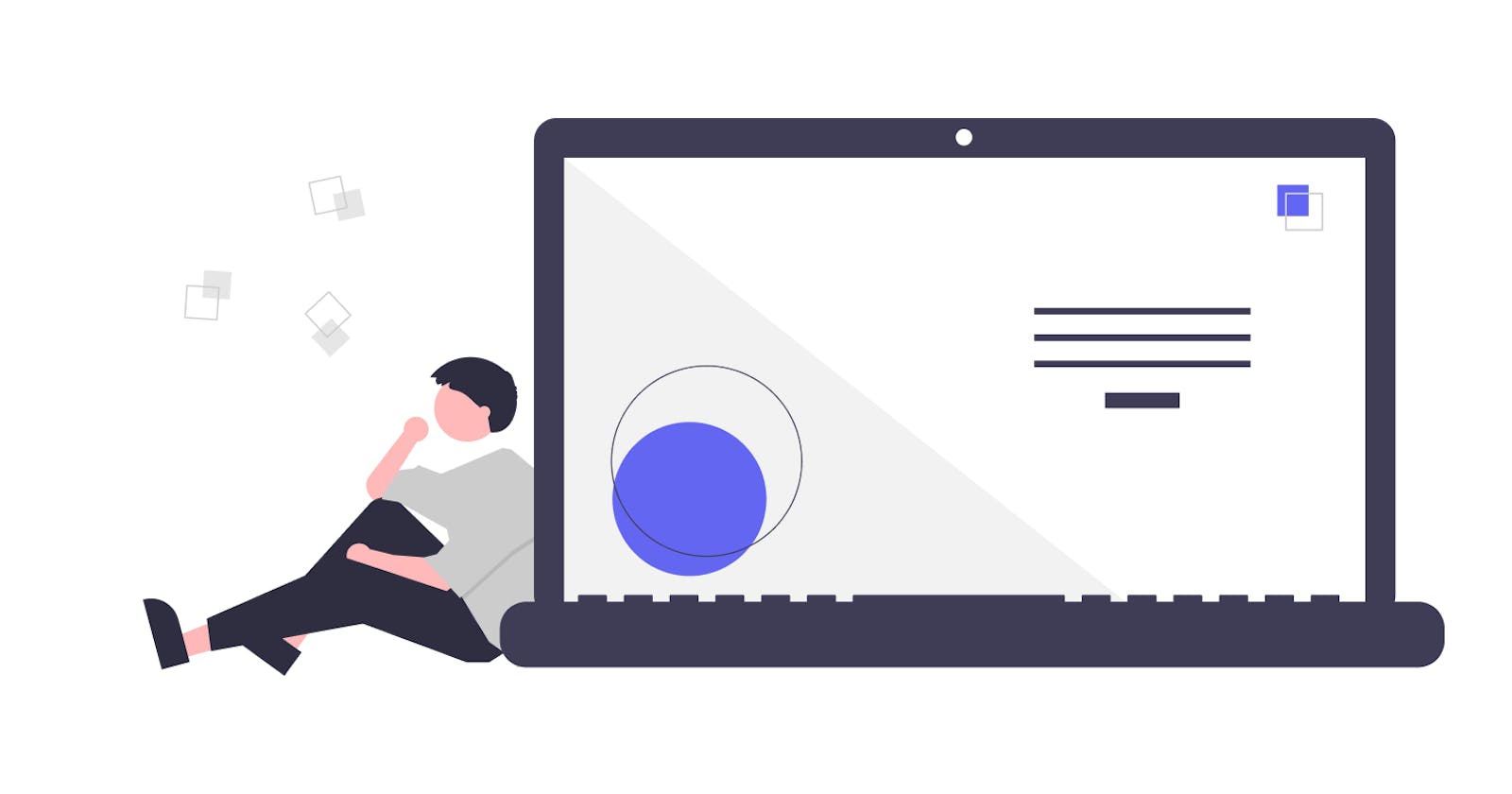How I Set Up a New Mac
A list of my go-to tools for when I set up a new Mac.
Brave
The best combination of Google Chrome's rendering engine and Safari's privacy
Missive
I've found it to be the best cross platform email client in comparison to the default app, Spark, and Newton.
Cron
The best calendar app that syncs your personal and work calendars. There is unfortunately no mobile app so I use Google Calendar on my phone.
AltTab Macos
Makes it so that your cmd + tab cycles through windows instead of entire applications (kind of like on Windows)
- Open AltTab and give it the permissions it needs
- Make sure "Start at Login" is checked
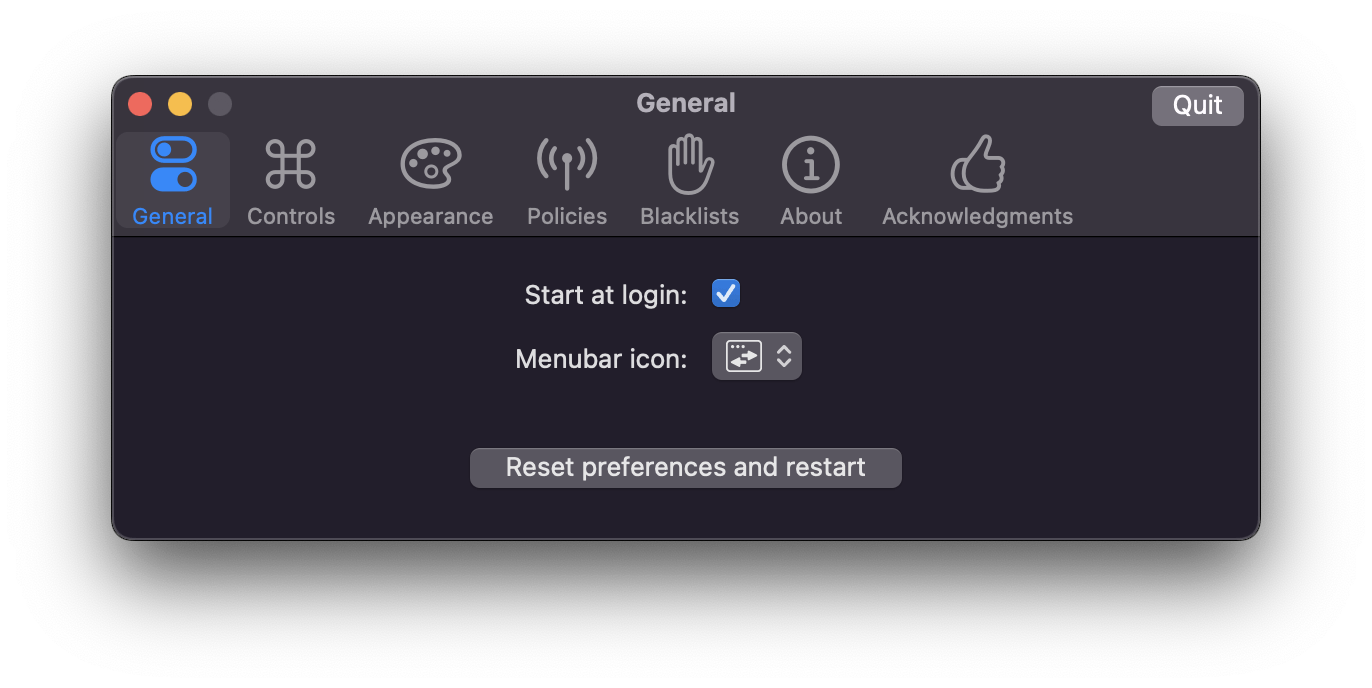
- Set the command to use
cmd+taband show windows from "All Apps + Visible Spaces + Screen showing AltTab".
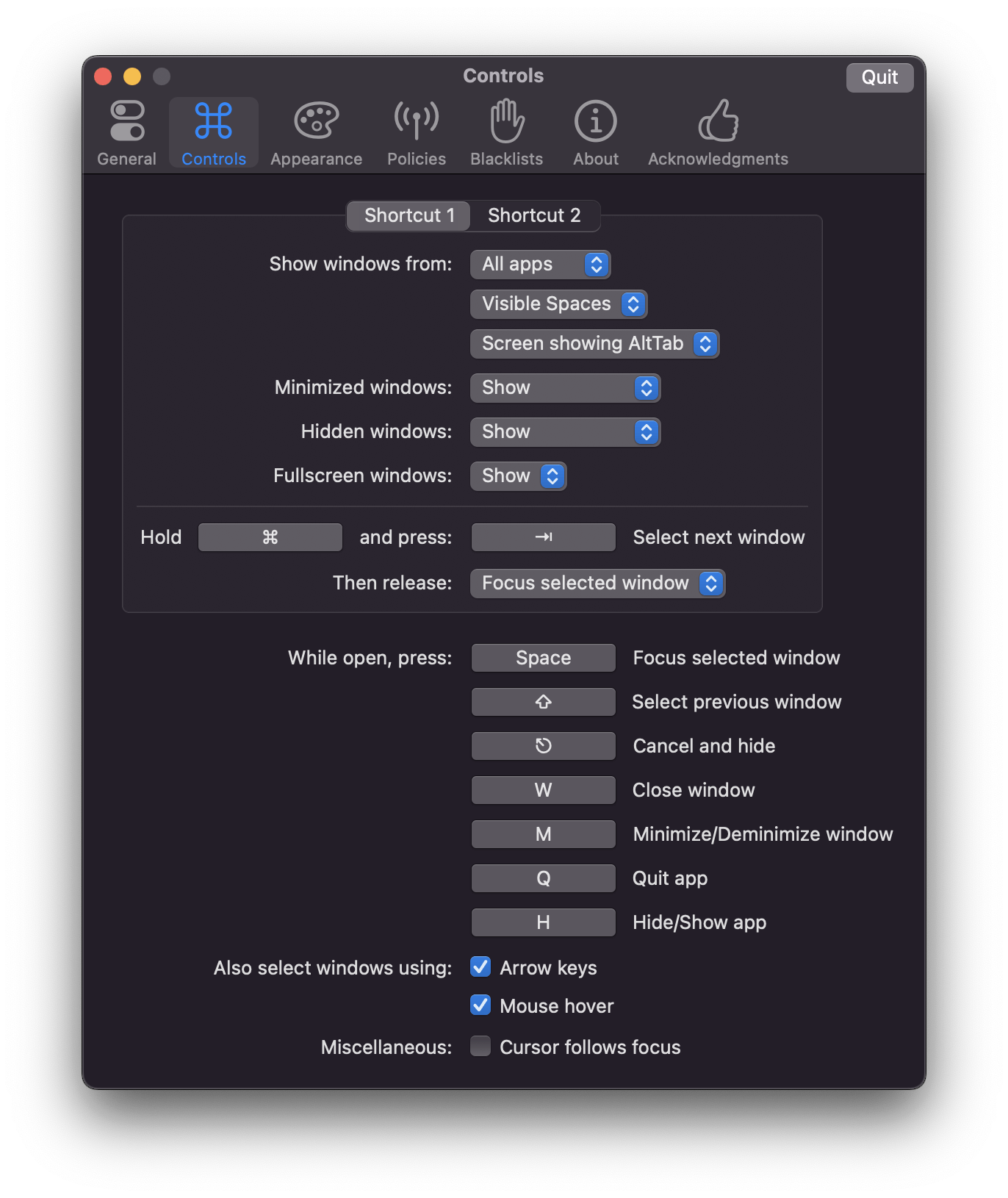
- Ensure "Hide apps with no open window" is checked
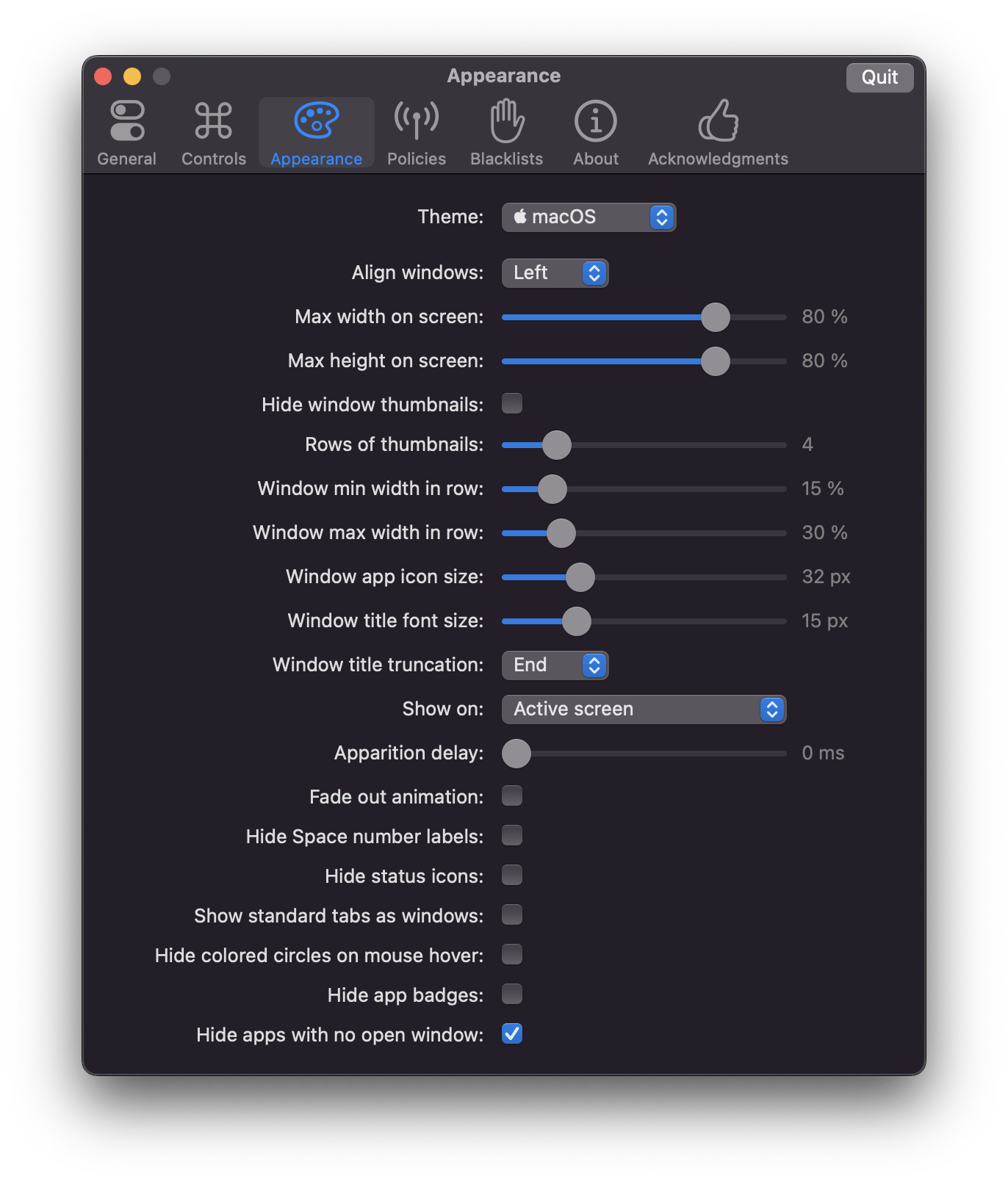
Raycast
Replaces Spotlight with a much smarter alternative that also supports integrations with third party apps.
- Give it whatever permissions it needs
- Go to System Preferences > Keyboard > Shortcuts > Spotlight and disable "Show Spotlight Search"
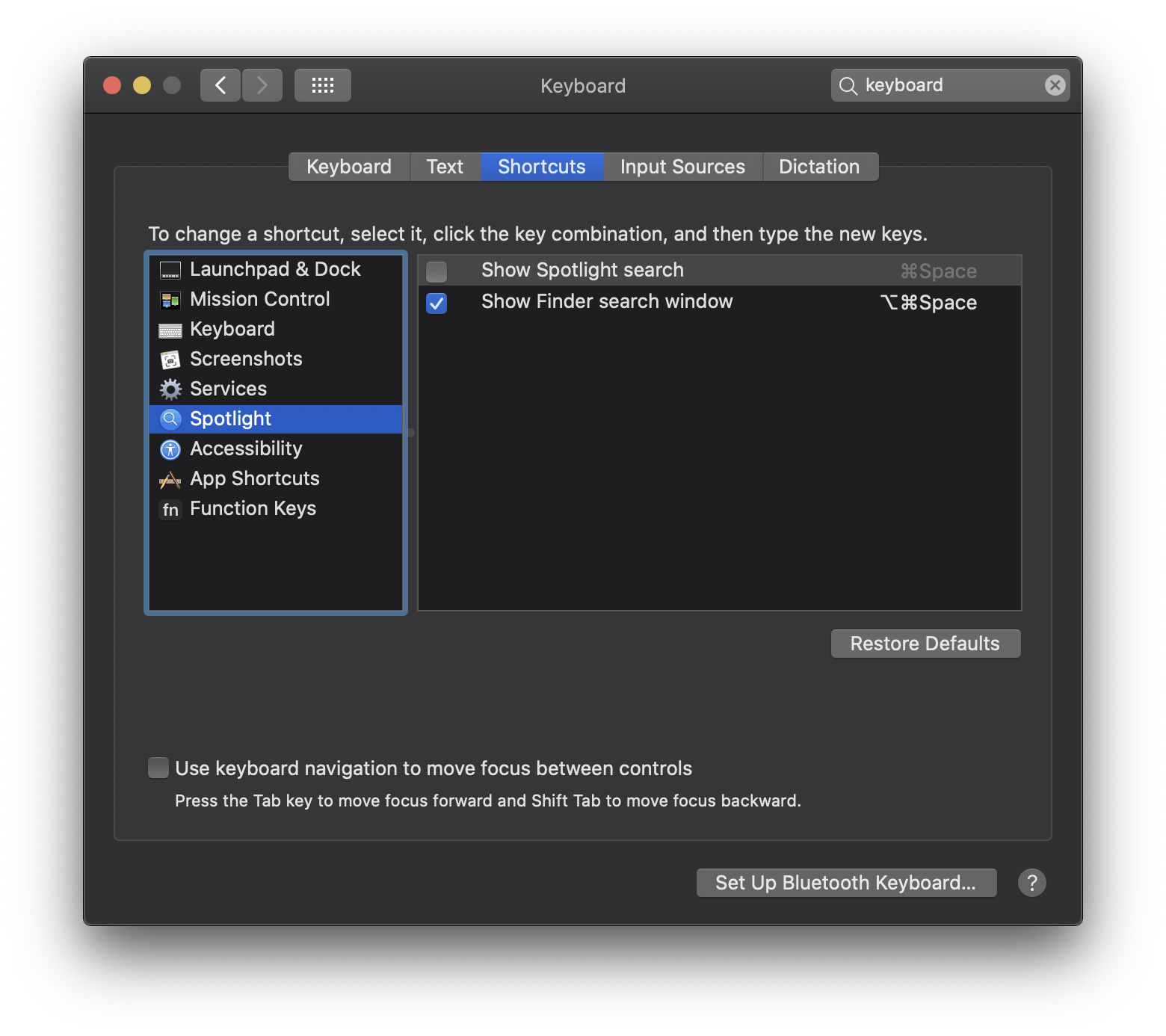
- Then go back to Raycast and change the hotkey to
cmd+space
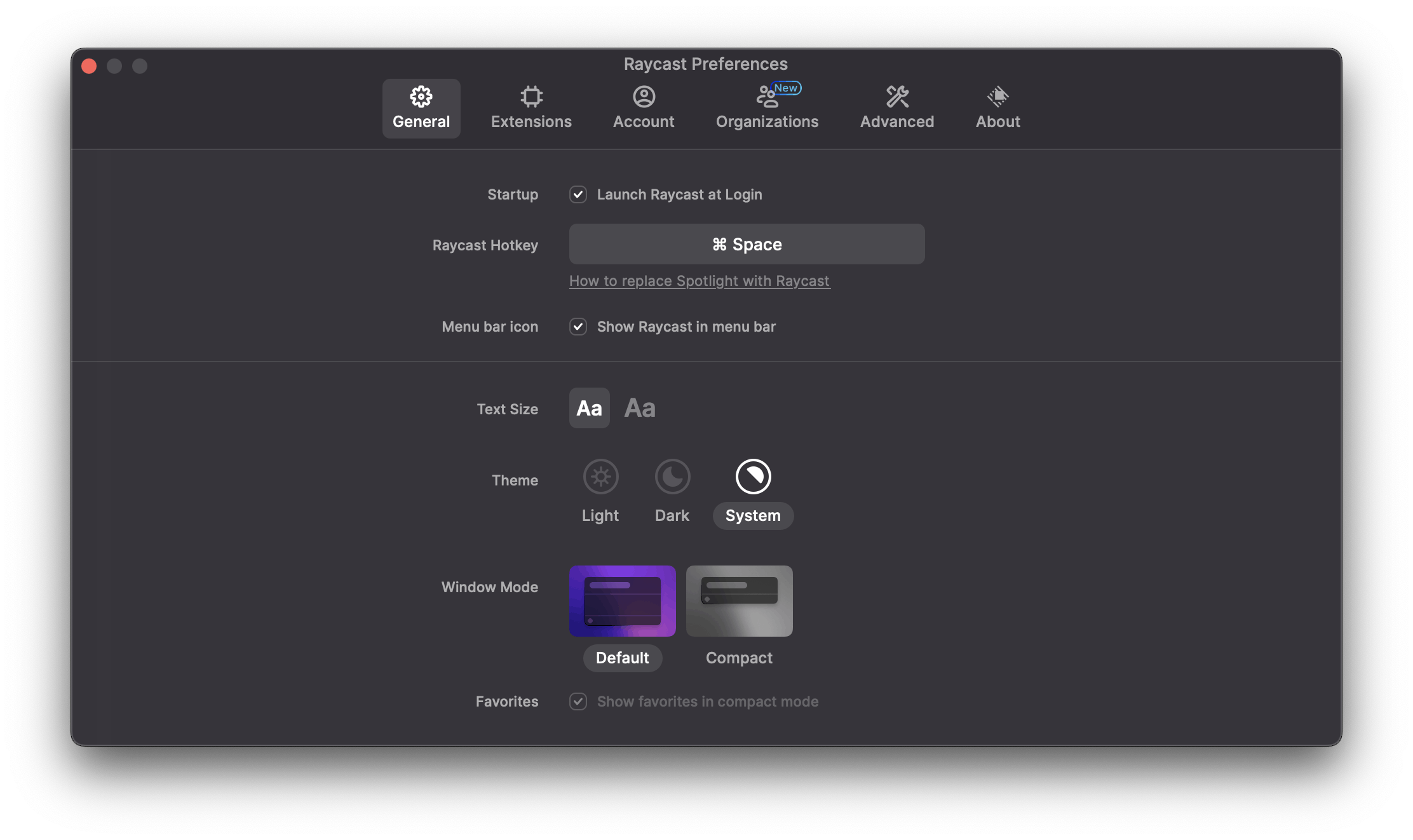
Todoist
The best way to manage all of the tasks in your life
MacOS Tweaks
Show Battery %
- Go to System Preferences > Dock & Menu Bar > Battery > Show Percentage
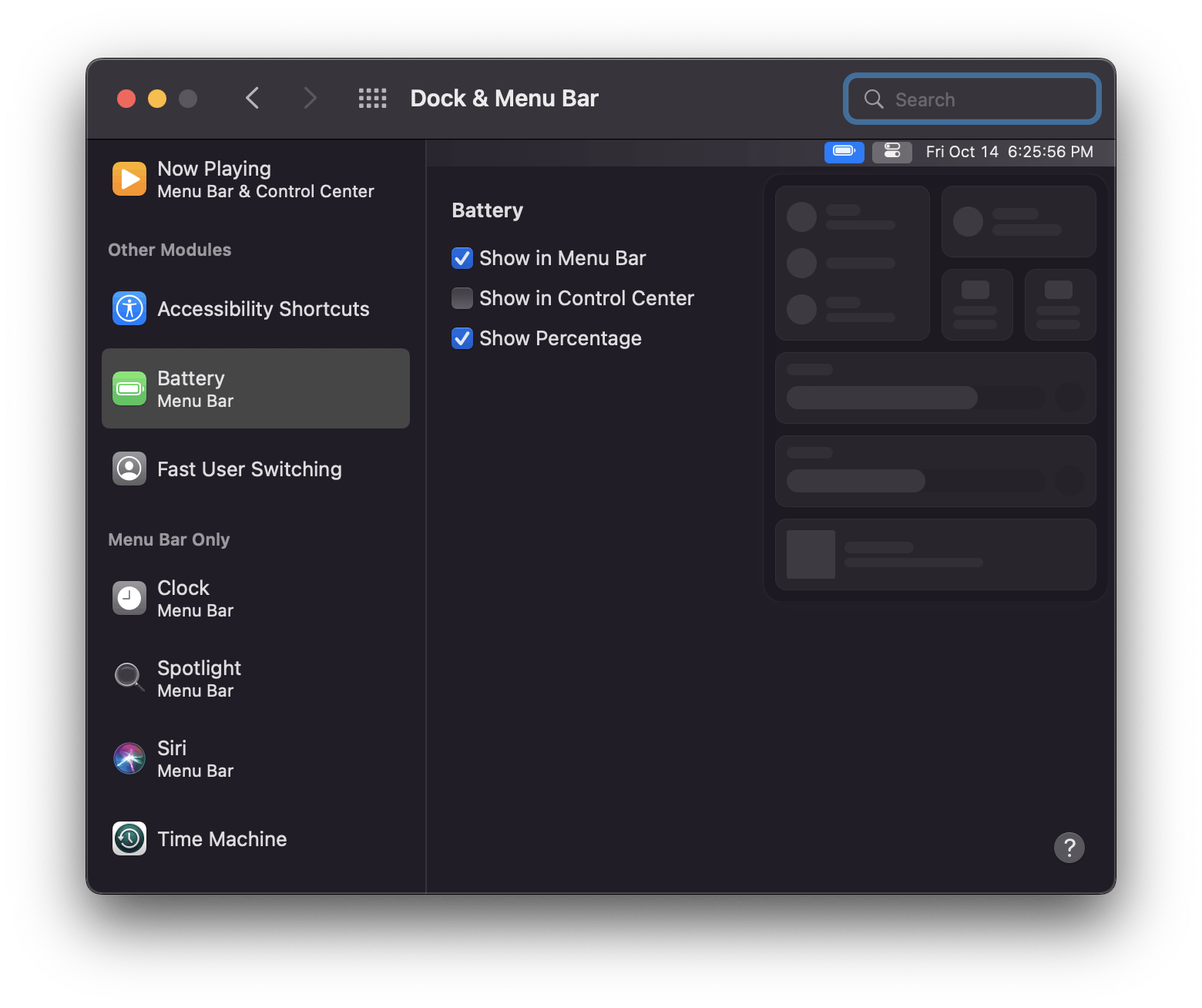
Show Bluetooth Quick Settings
- In System Preferences > Bluetooth, enable "Show in menu bar"
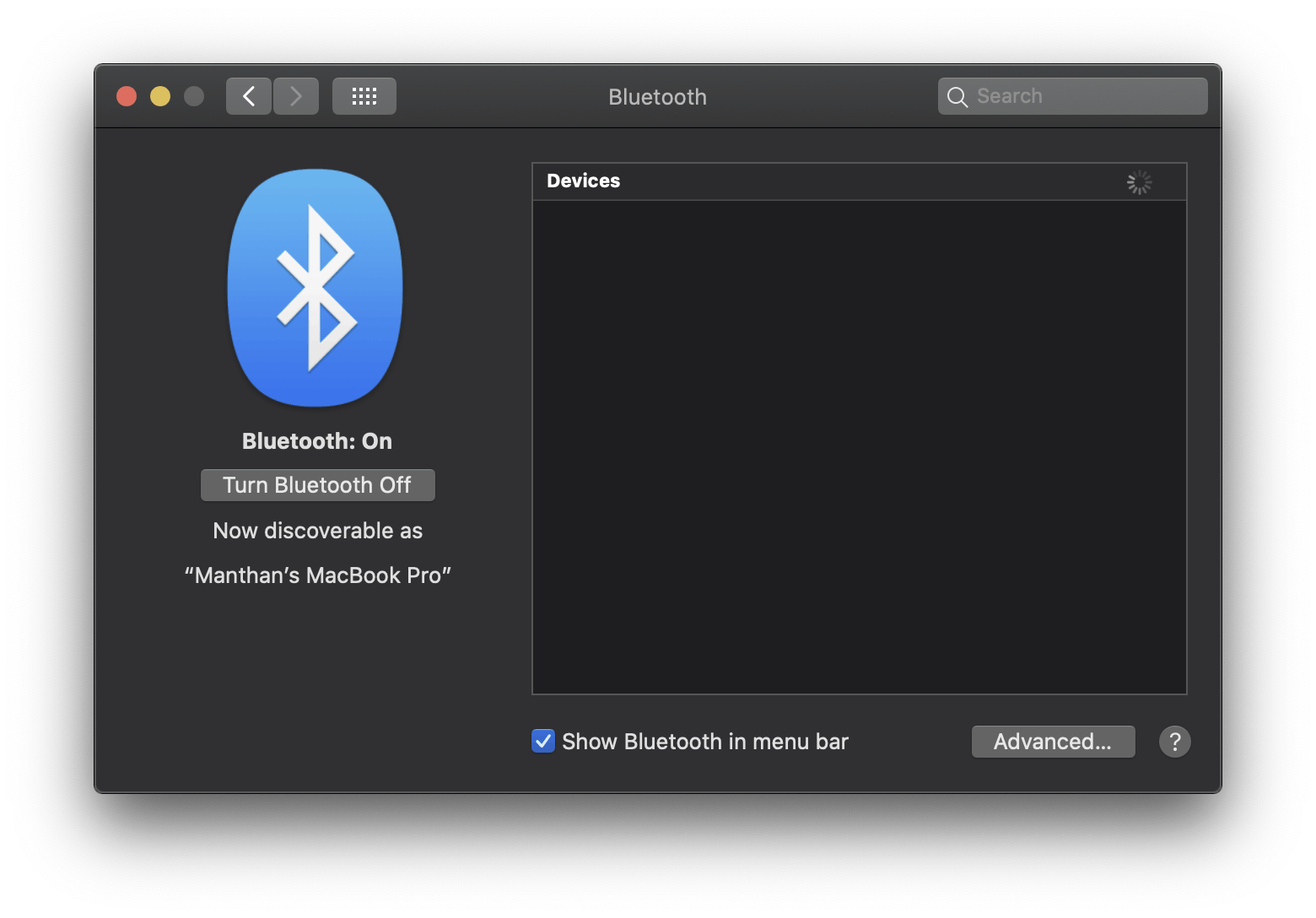
Show Volume Quick Setting
- In System Preferences > Sound, enable "Show Sound in menu bar always"
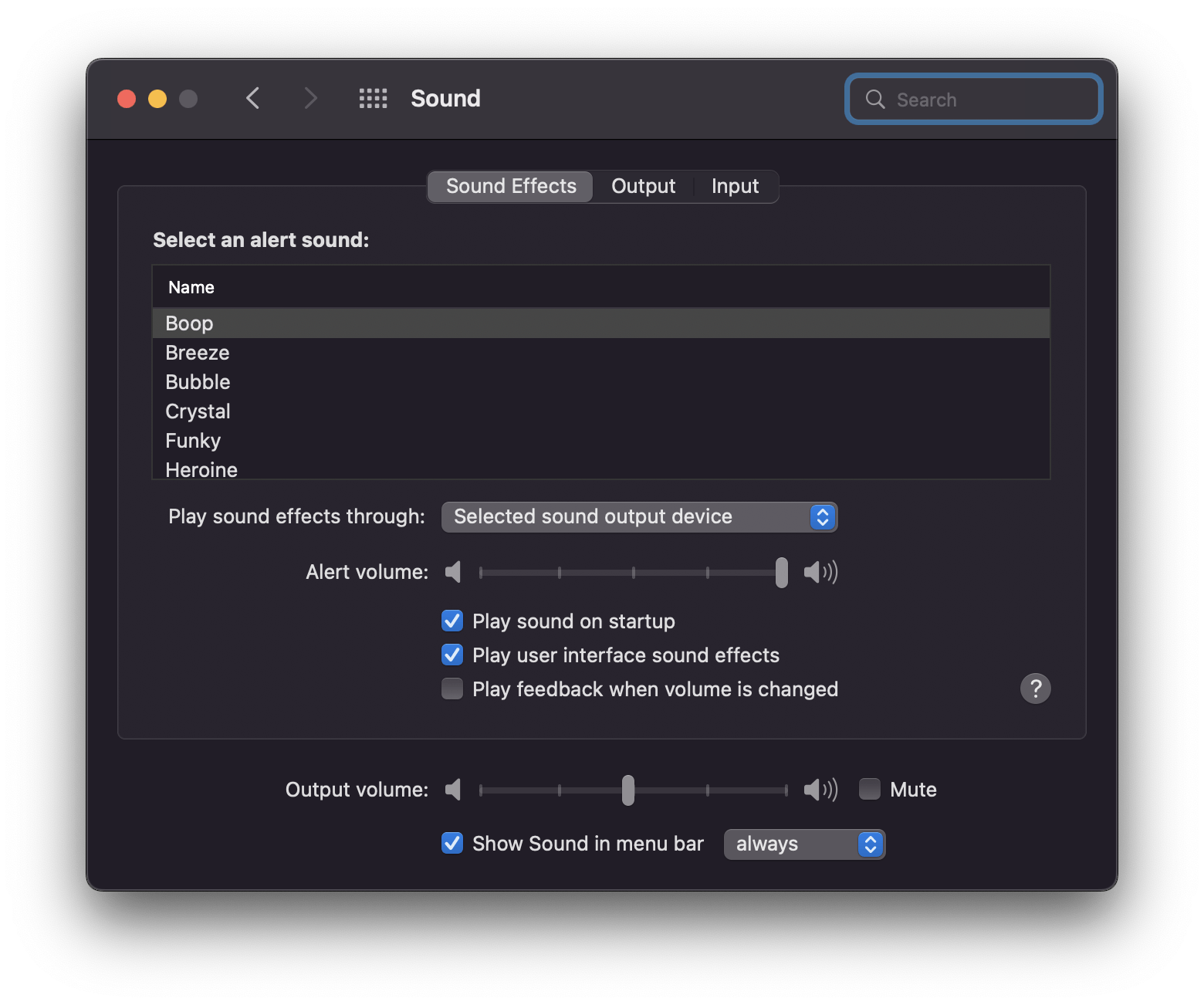
Remove Auto Shuffling of Desktops
By default MacOS changes the order of your desktops based on what you use but thats stupid if you like to keep certain apps in certain desktops
- In System Preferences > Mission Control, uncheck the first option
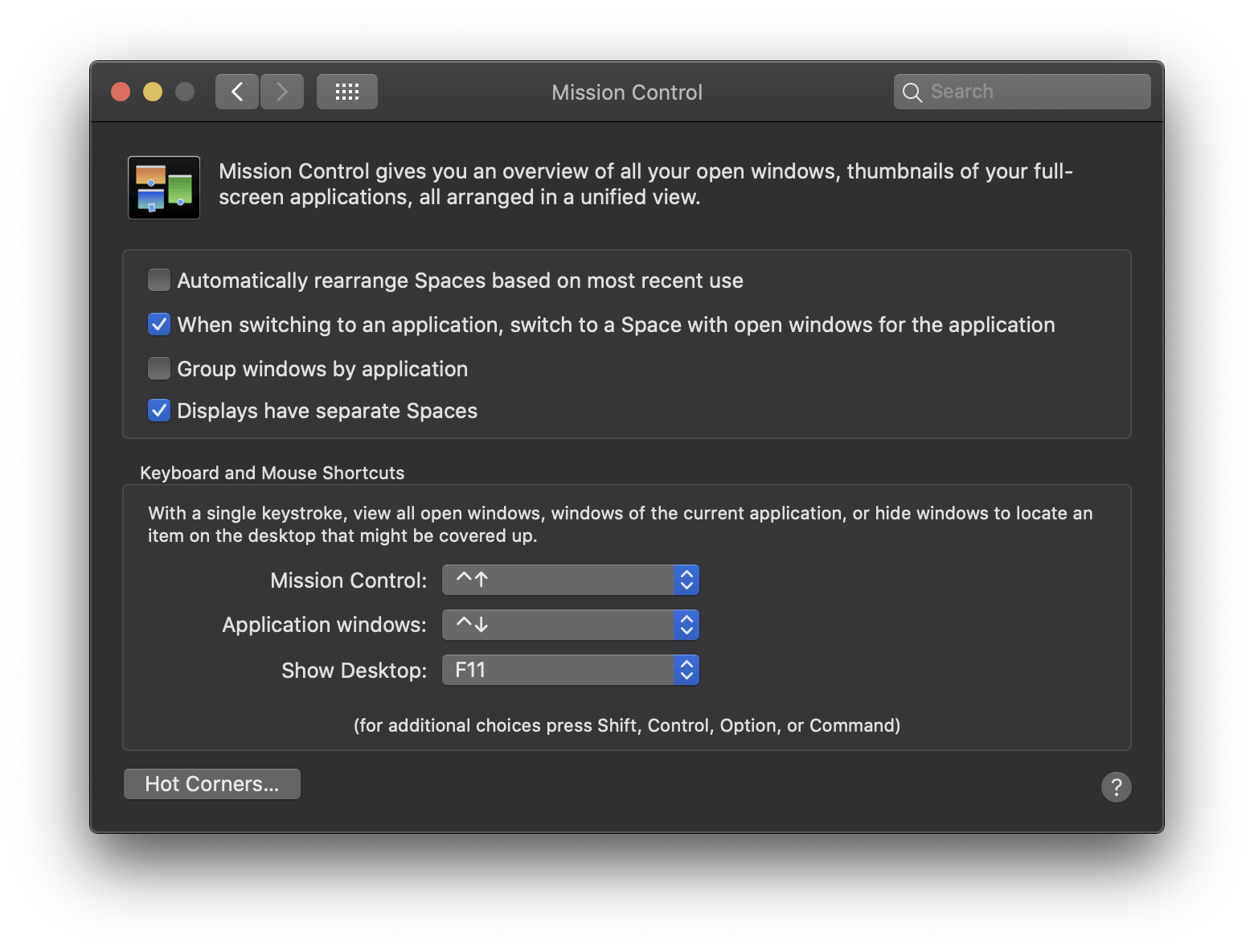
Sync Google Stuff
I have my contacts on Google so I want to sync that.
- Under System Preferences > Internet Accounts, add Google
- I enable Contacts and disable the rest. I also disable the Calendar, Contacts, and Email from iCloud. I don't sync my email since I use Missive for that, and I don't sync calendars since I use Cron for that..
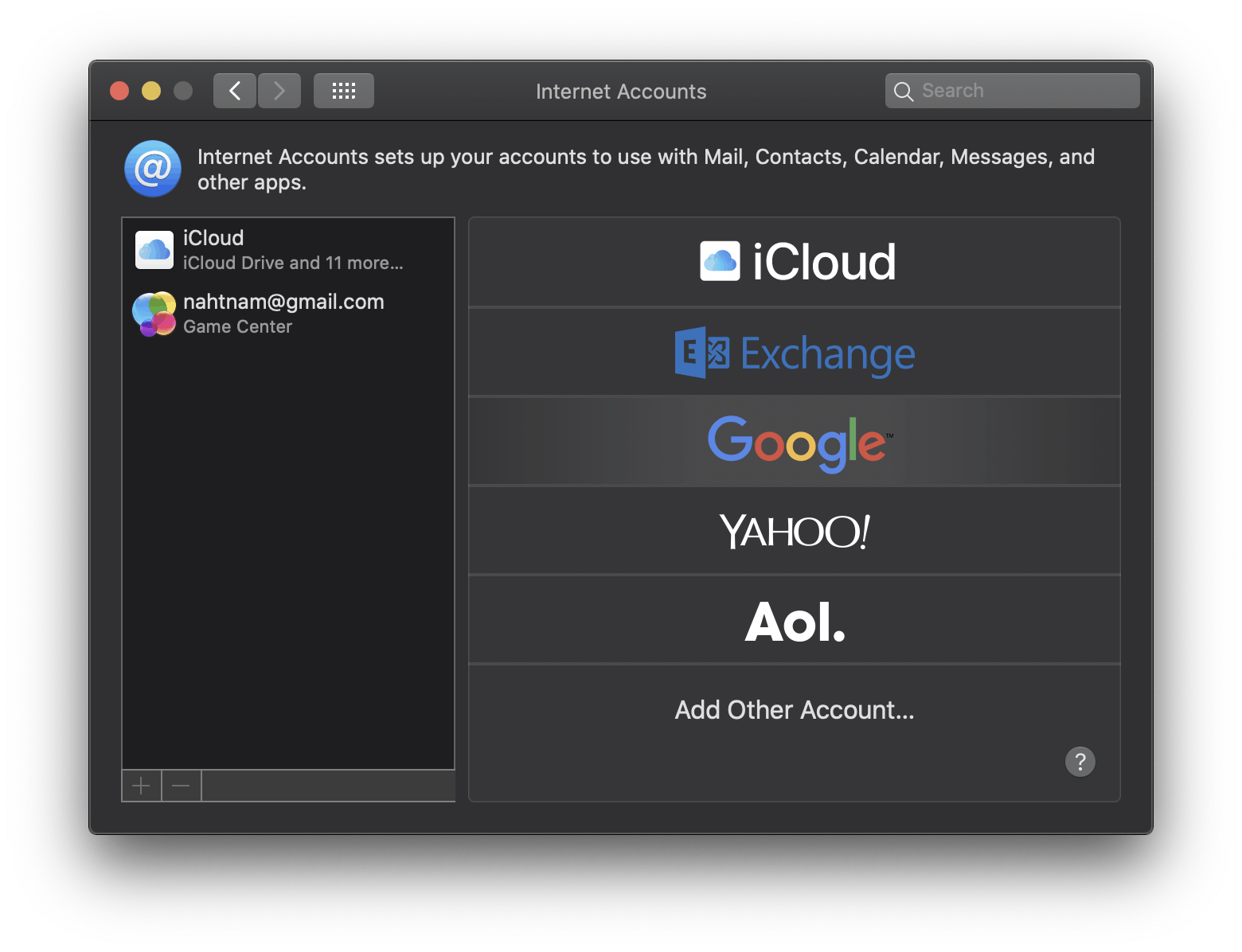
Enable Auto Hiding
I rarely use the doc, Raycast does most of the heavy lifting for me so I enable auto hiding for some more screen real estate
- Right click the dock and press that button
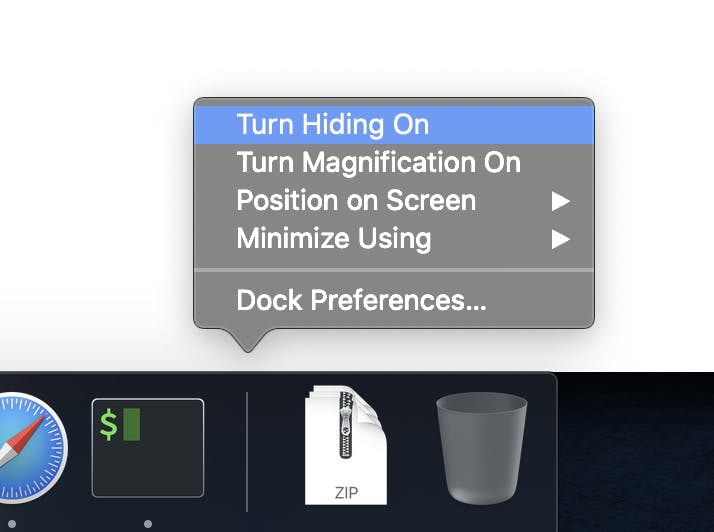
Show Seconds
Show seconds in the top right
- Go to System Preferences > Doc & Menu Bar > Clock and check "Display time with seconds"
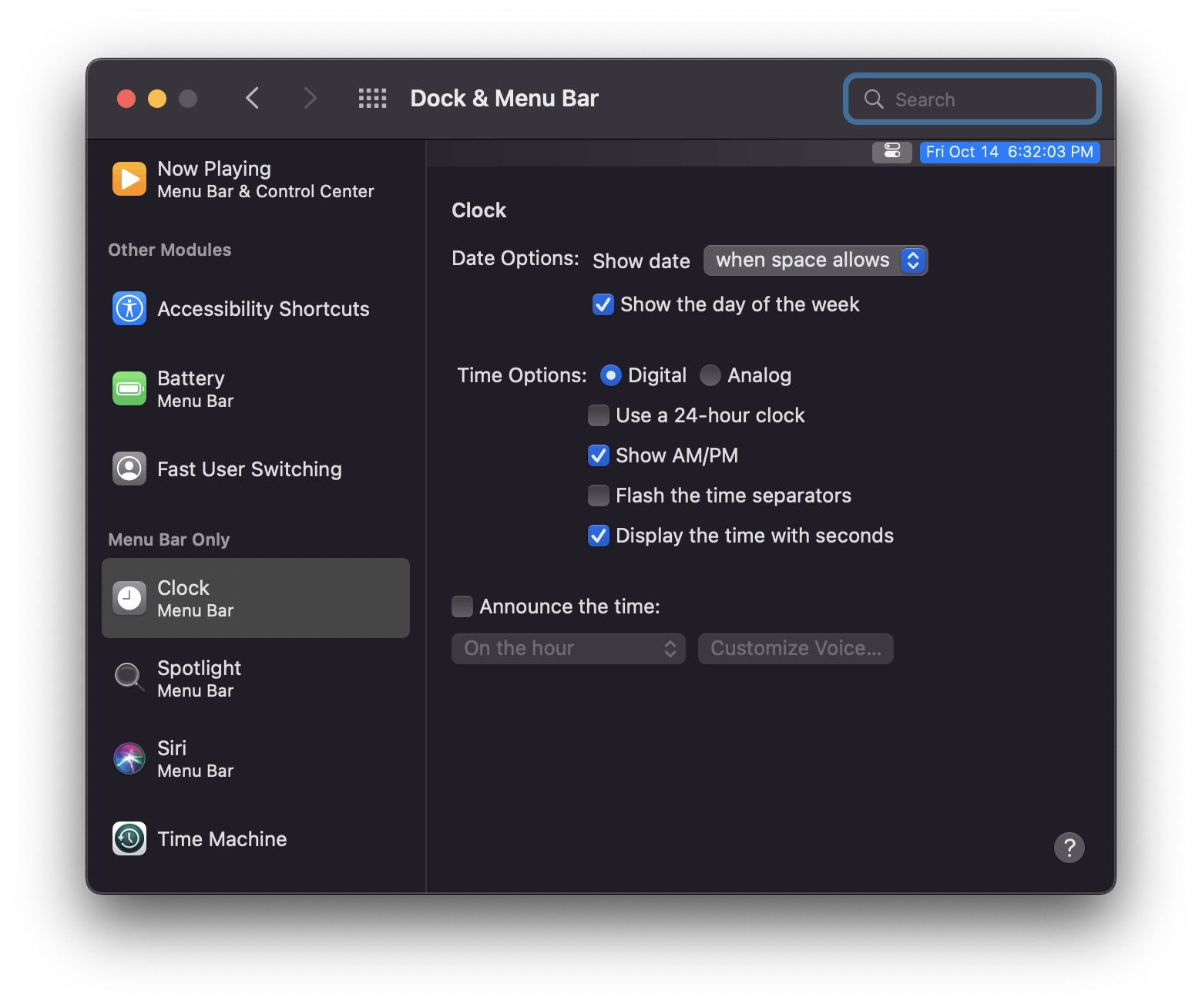
Amethyst (Highly Optional)
If you like tiling WM's then amethyst is probably the easiest to use
Magnet
If you don't know what a tiling WM is then install Magnet instead.
apps.apple.com/us/app/magnet/id441258766
VSCode
The best text editor for Mac
Spotify
For music! I've found that their curated radios are much better than Apple Music's.
Terminal Stuff
Brew
The best CLI tool for mac
(Oh My) ZSH
A much better terminal experience
- Run
brew install zsh - Run the command from here: ohmyz.sh
- If either of these steps didnt ask you for your password then run
chsh -s /bin/zshIt changes your default shell to ZSH - Reboot your computer (not required but a good idea)
- Set up ZSH suggestions
- Follow this: github.com/zsh-users/zsh-autosuggestions/bl..
- After you update ~/.zshrc, you will have to run
source ~/.zshrcto load the changes or restart iterm - When you start typing a command, it will suggest one for you and you can press the right arrow key to use that command
- Autojump
- Follow this: github.com/wting/autojump#os-x
- Add this to your
~/.zshrc:[ -f /usr/local/etc/profile.d/autojump.sh ] && . /usr/local/etc/profile.d/autojump.sh - After visiting a bunch of folders you can type
j XXXXto jump to a folder. If you have something like~/Desktop/Program 1you can now just doj Program 1and it will go to it for you. NOTE: It will only work if you have CD'ed into that folder at least once AFTER installing autojump
Iterm 2
The best macos terminal
- Open it, go to Preferences > Profile > Keys. Press "Load Preset" and select Natural Text Editing (apple.stackexchange.com/a/293988)
Lazy Git
The easiest way to use git for lazy people like me.
github.com/jesseduffield/lazygit
- Add
alias gg='lazygit'to your zshrc.